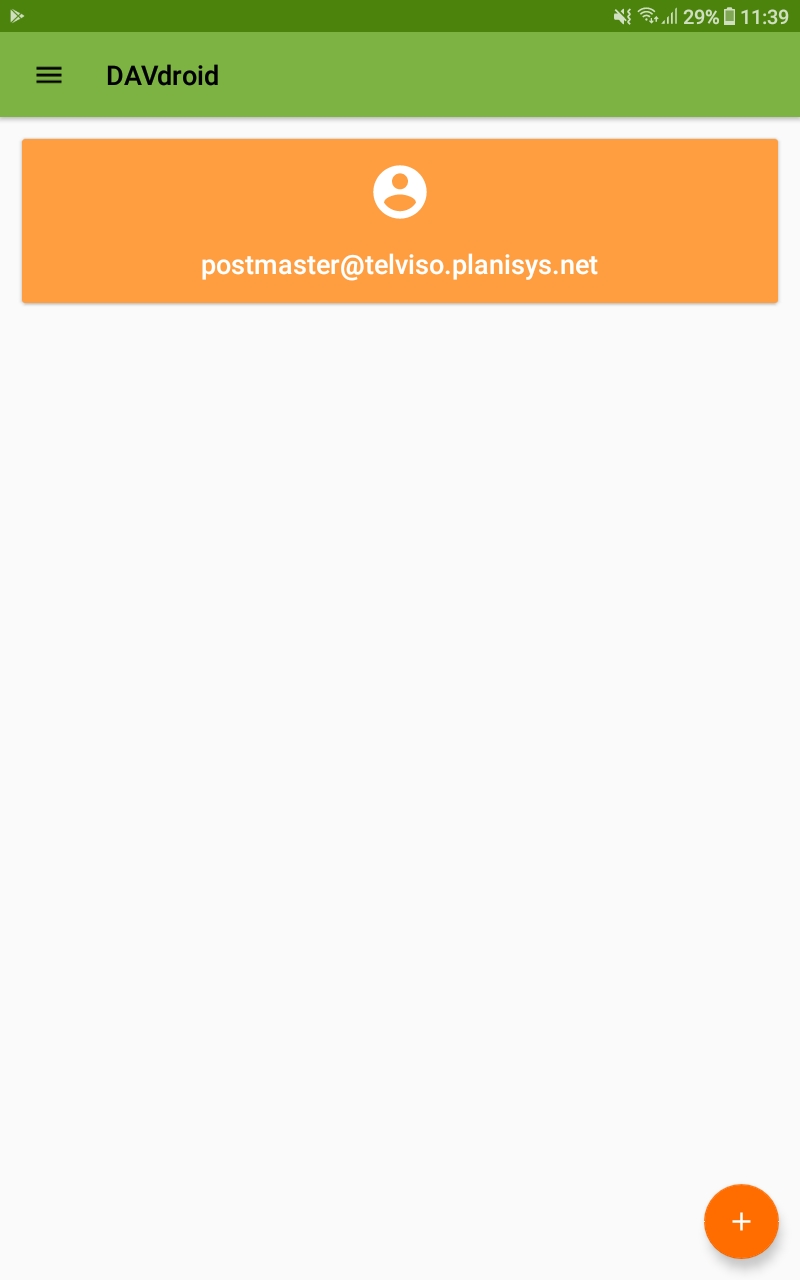Sogo Interoperability with Davdroid
Sogo Interoperability with Davdroid To synchronize SOGo contacts and calendar with an Android device, we will use an application called Davdroid. Davdroid is an Android operating system application that uses the CardDav protocol to synchronize contacts and CaldDav to synchronize calendars.
Installing Davdroid The Davdroid application is a paid app and can be downloaded from the Play Store on an Android device.
Configuring Davdroid with SOGo Once the Davdroid application is downloaded to our device, we will configure it with SOGo.
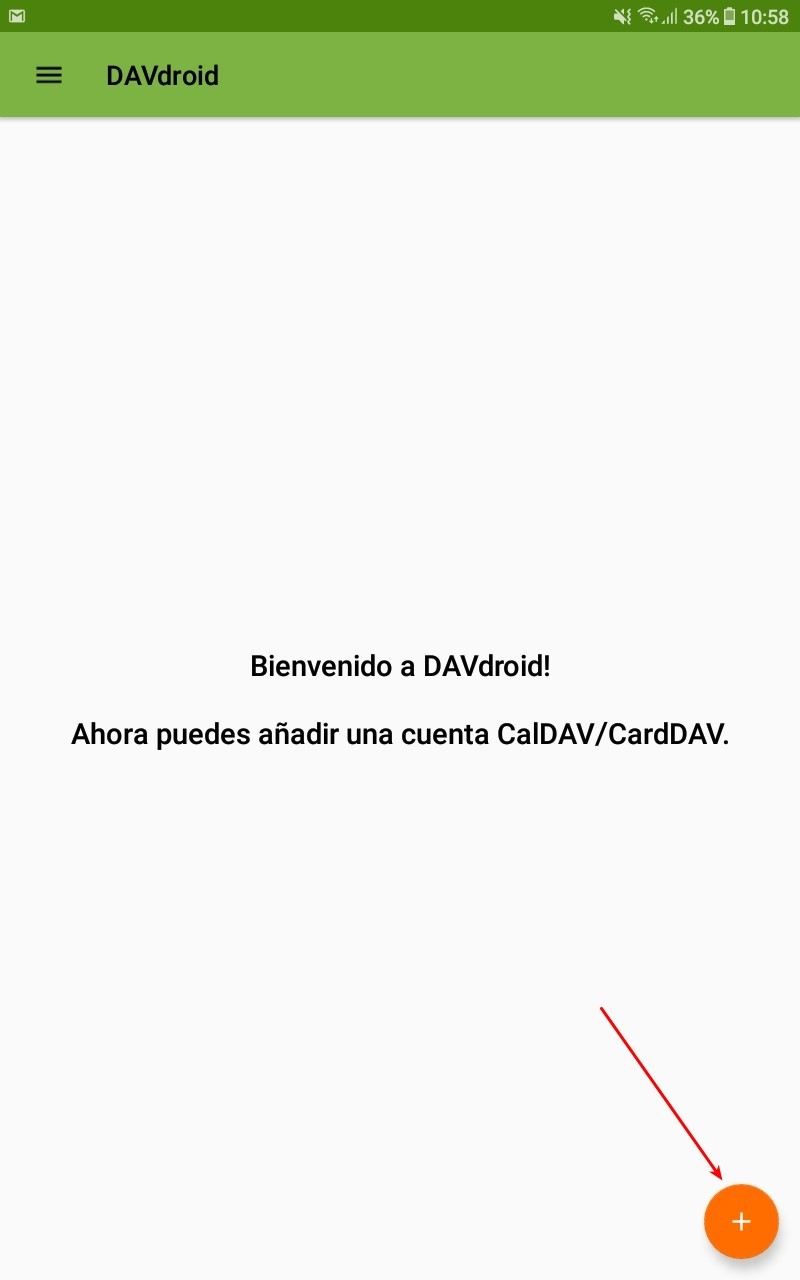
On the main page of the application, there is a button as shown in the picture that allows us to add the email.
When we click this button, different ways to add the account appear. We choose the option ‘Access with URL and username’. Fill in the following fields:
URL_base: Enter the SOGo URL followed by a slash ‘/’ and then your SOGo email address. Username: Enter the SOGo email address. Password: Enter the password used to access the same SOGo email address entered in the previous step. Example:
URL_base: https://myserver/SOGo/dav/user@domain.com Username: user@domain.com Password: **** Once all the fields are filled in, click on ‘Register’.
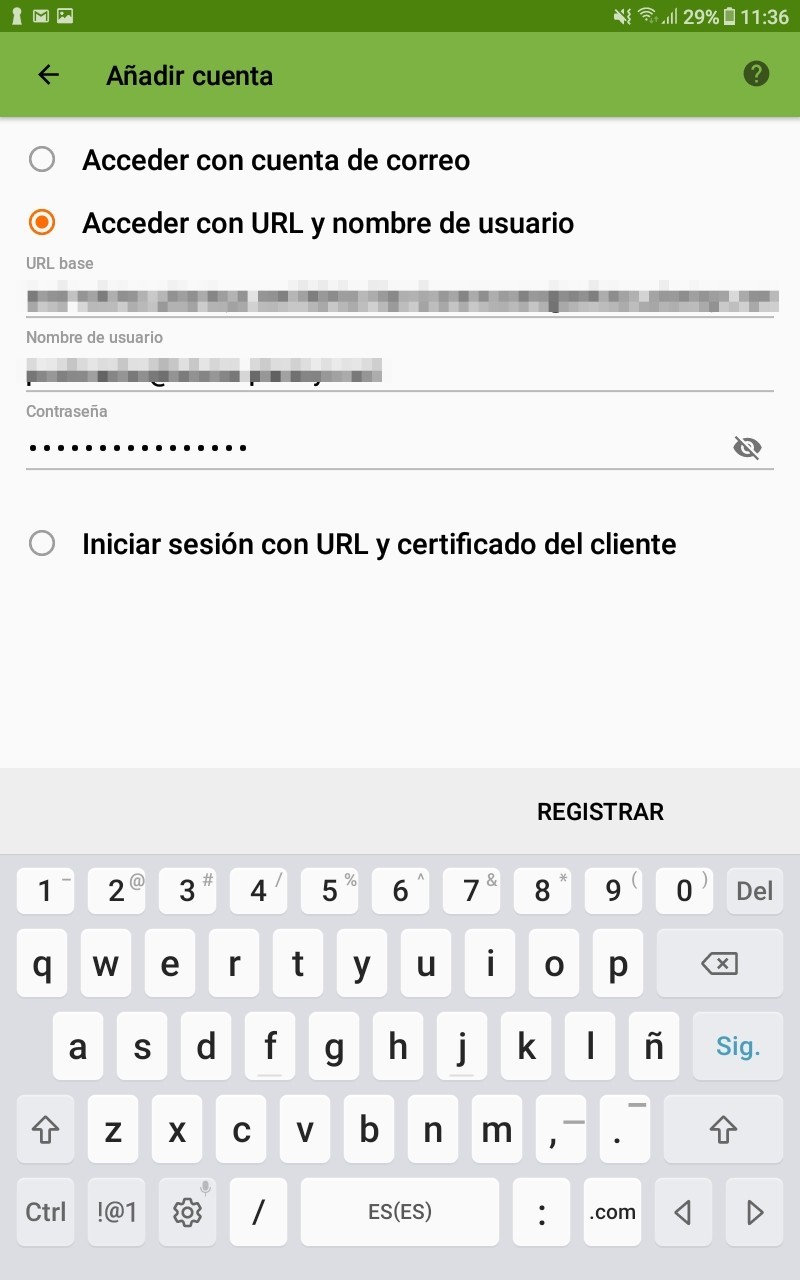
If in the previous step the email was successfully registered, a new window opens with some fields to fill in. In this step, just re-enter the email and click on the ‘Create Account’ button.
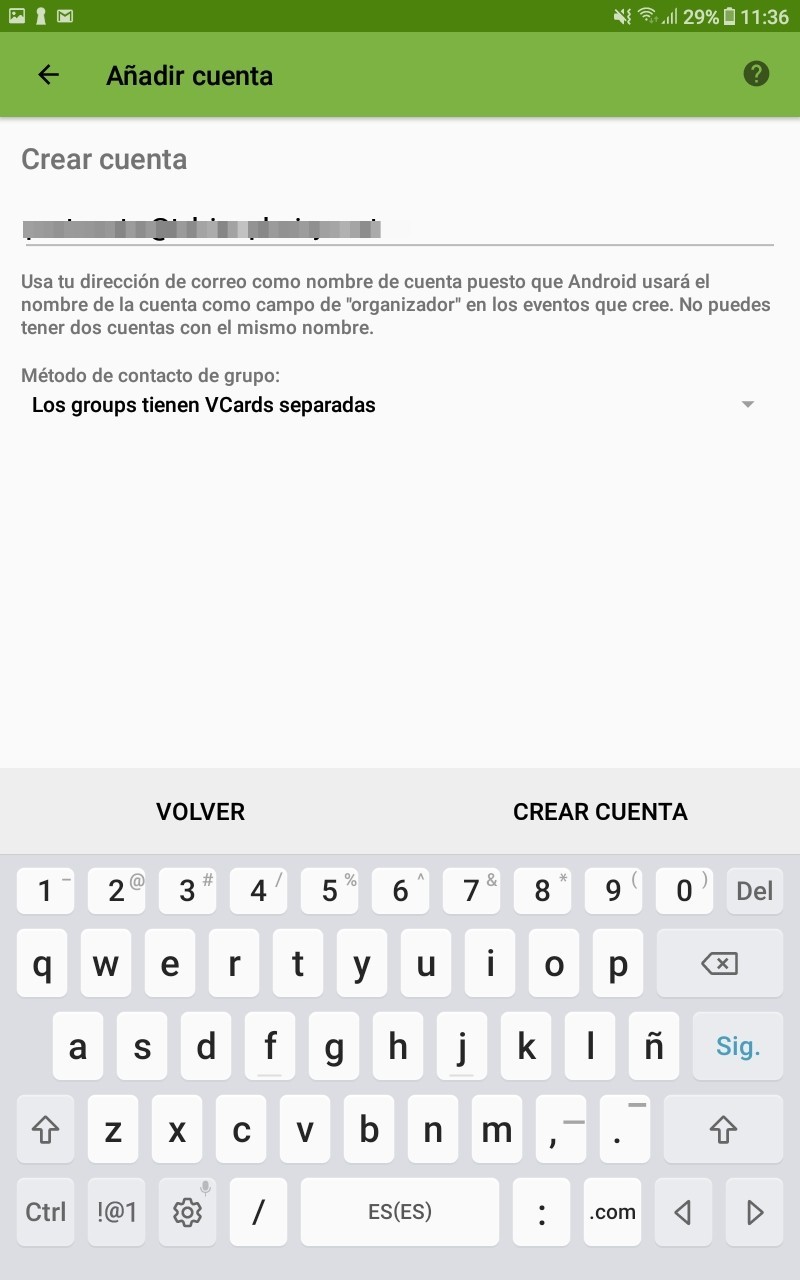
When we click the ‘Create Account’ button, some permission windows open. For example, allowing DAVdroid to access your calendar or contacts. DAVdroid must be allowed to access all these fields; otherwise, it will not synchronize correctly.
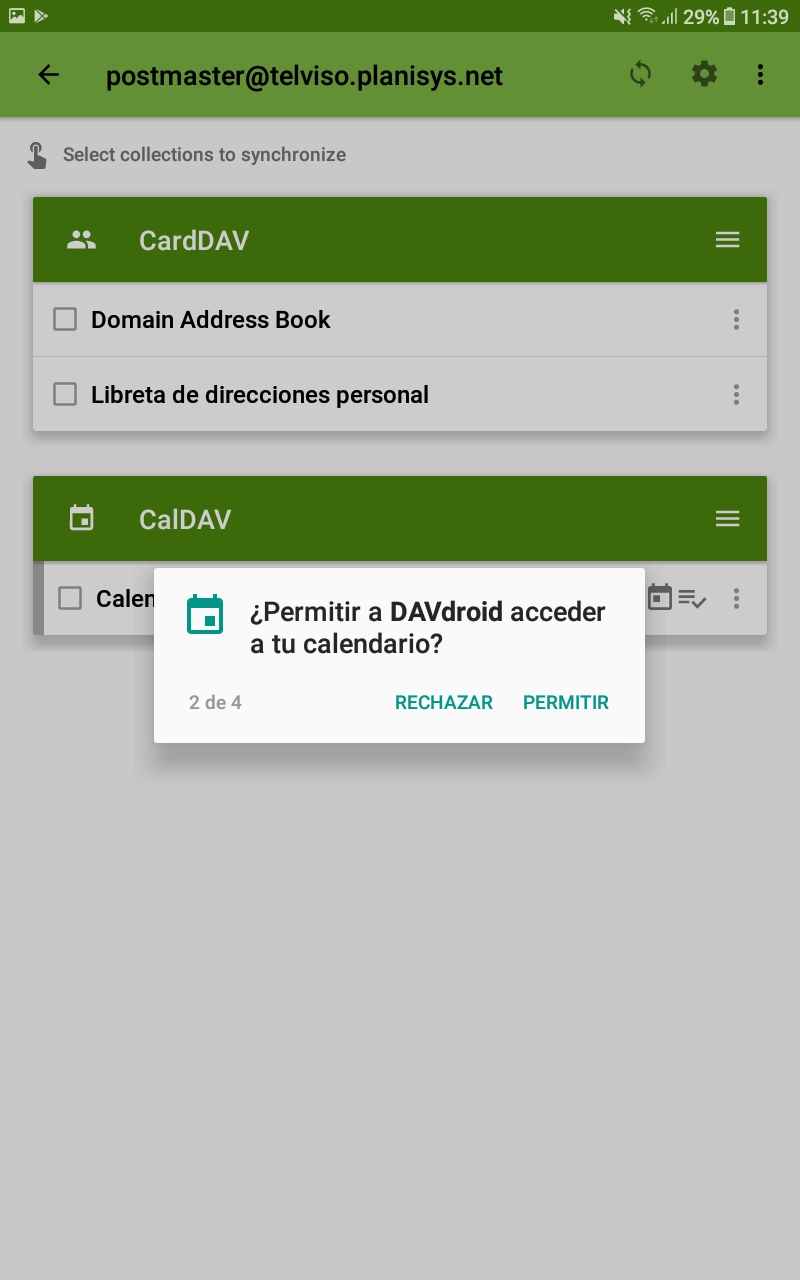
In the next step, we can choose what we want to synchronize and how.
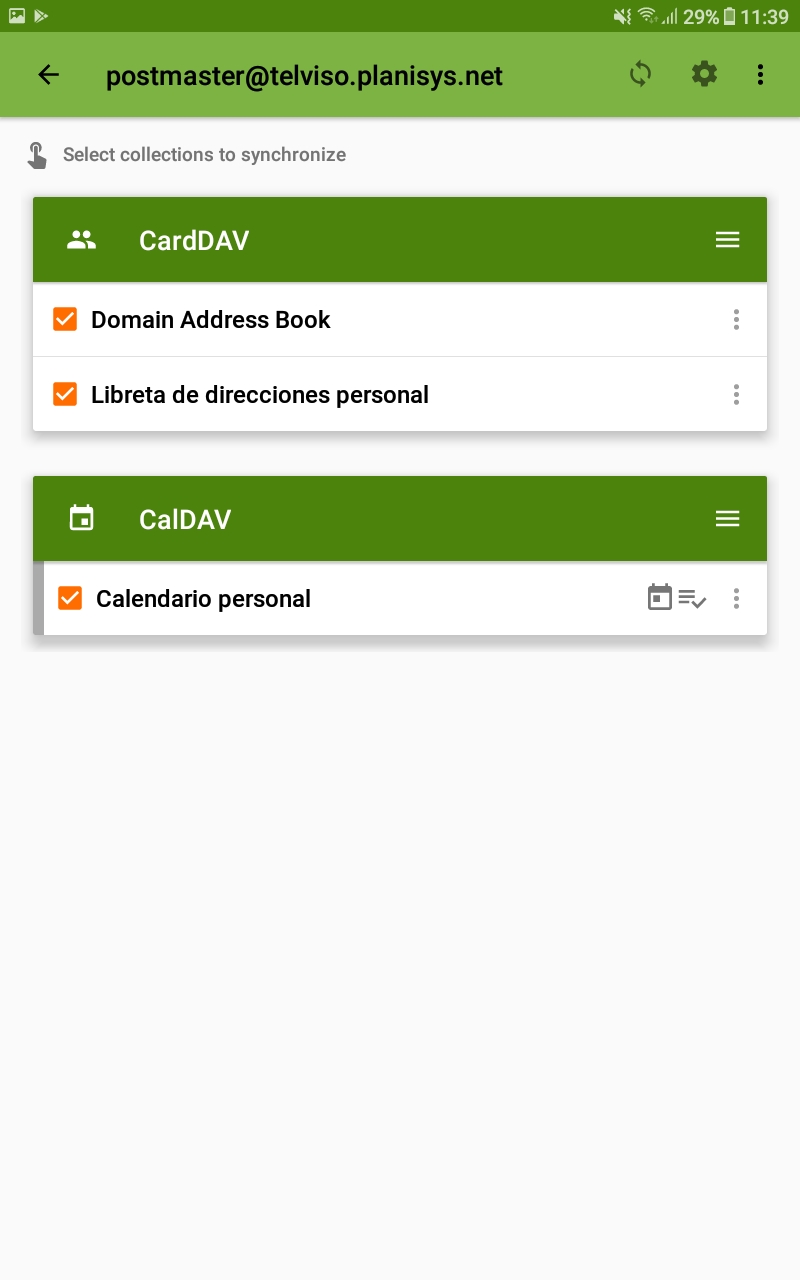
Once everything is configured, we can see that SOGo synchronizes well with the calendar and contacts using DAVdroid. It synchronizes well in both directions, meaning if we add an event in the SOGo calendar, it appears in the device calendar and vice versa. The same applies to contacts.
After creating and configuring the account, the created account appears on the main page of the application. At any time, some configuration fields can be changed.