. _upload_multiples:
Upload de registros múltiples
To import a complete DNS zone from a text file, follow these steps:
Access the PDNS administration panel:
Log in using the provided credentials.
Click the +Import Zone button.
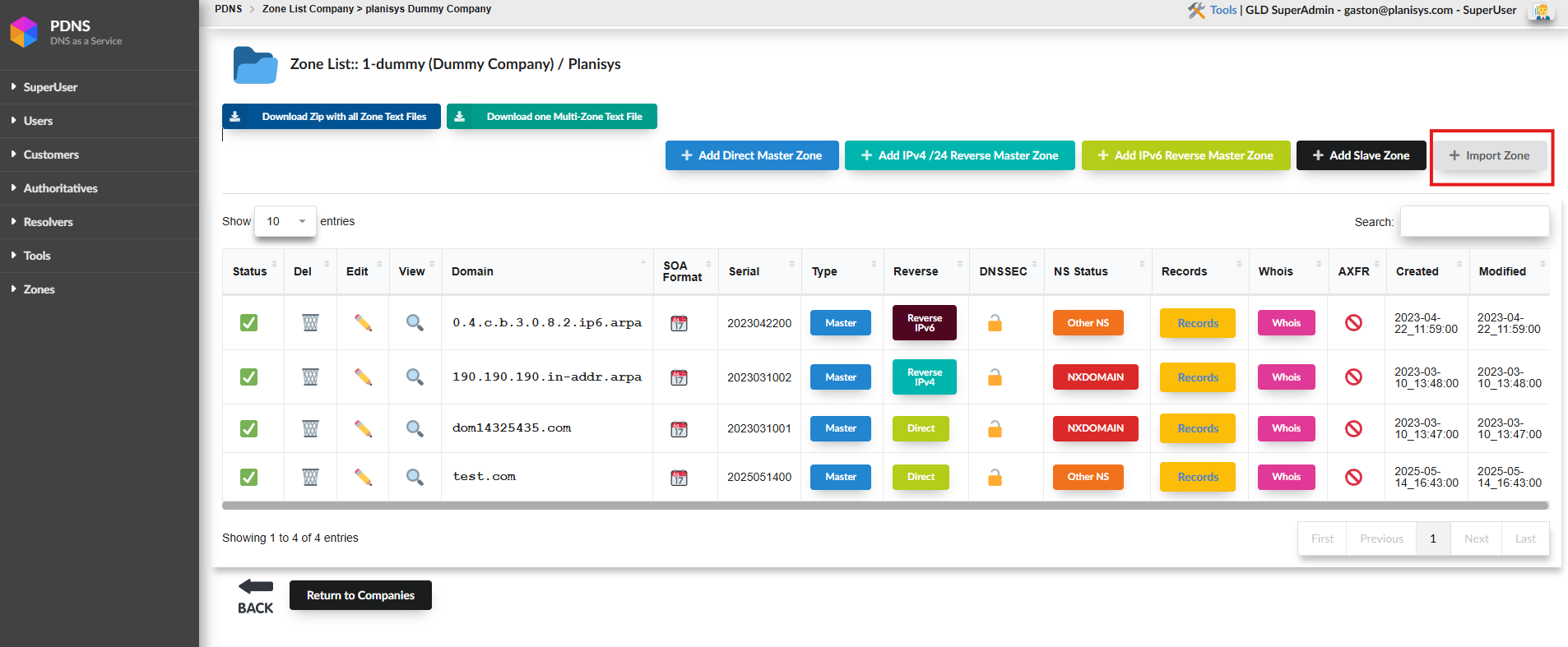
A screen will appear where you must:
Select the NS-Set. Choose:
globaldnsUpload the .txt file that contains the zone records.
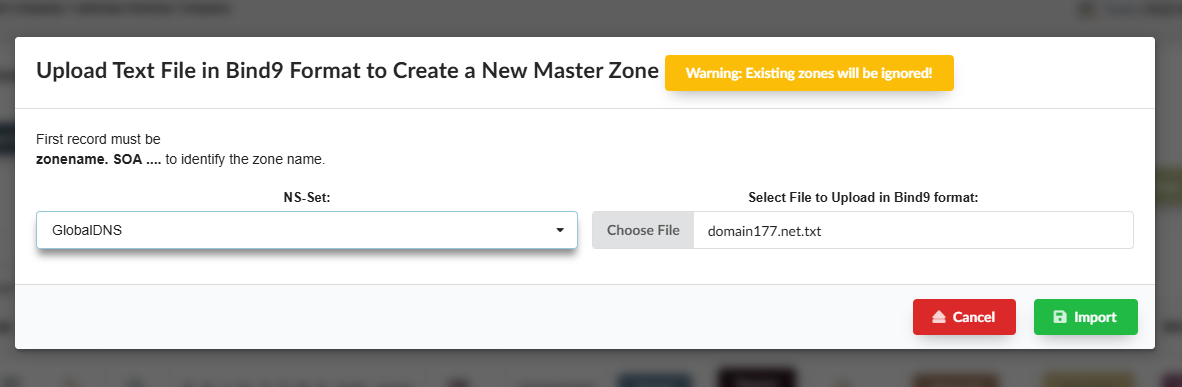
The file must follow the format below:
Warning
The file must strictly comply with the classic BIND9 format for all records. This includes:
Each line must have fields properly separated by tabs or spaces.
The domain name must be an FQDN (ending with a dot).
The first record must be an SOA record to identify the zone name.
All TTLs, classes (IN), and types (A, MX, etc.) must be explicitly defined.
Example:
; ; PDNS exported at 2025-05-14 13:41:02 ; domain177.net. 3600 IN SOA pdns1.live. hostmaster.planisys.com 2023103006 10800 3600 604800 3600 domain177.net. 3600 IN NS pdns-1.planisys.net. domain177.net. 3600 IN NS pdns-2.planisys.net. name2.domain177.net. 3600 IN AAAA 2803:bc00::17 tots.com.ar.domain177.net. 3600 IN CNAME ghs.googlehosted.com. xyz.domain177.net. 3600 IN MX 10 avas-mx-corpmail7-1.planisys.net. _sip._tls.domain177.net. 3600 IN SRV 10 100 443 sipdir.online.lync.com. _sip._tls.domain177.net. 3600 IN SRV 10 100 443 sipdir.online.lync.com.
After uploading the file, confirm the import.
Once finished, a popup will display the created records:
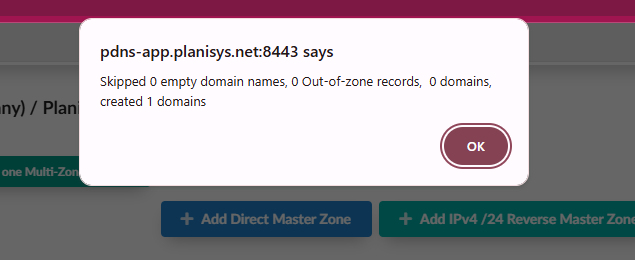
The zone will now be created and visible in the zone list:
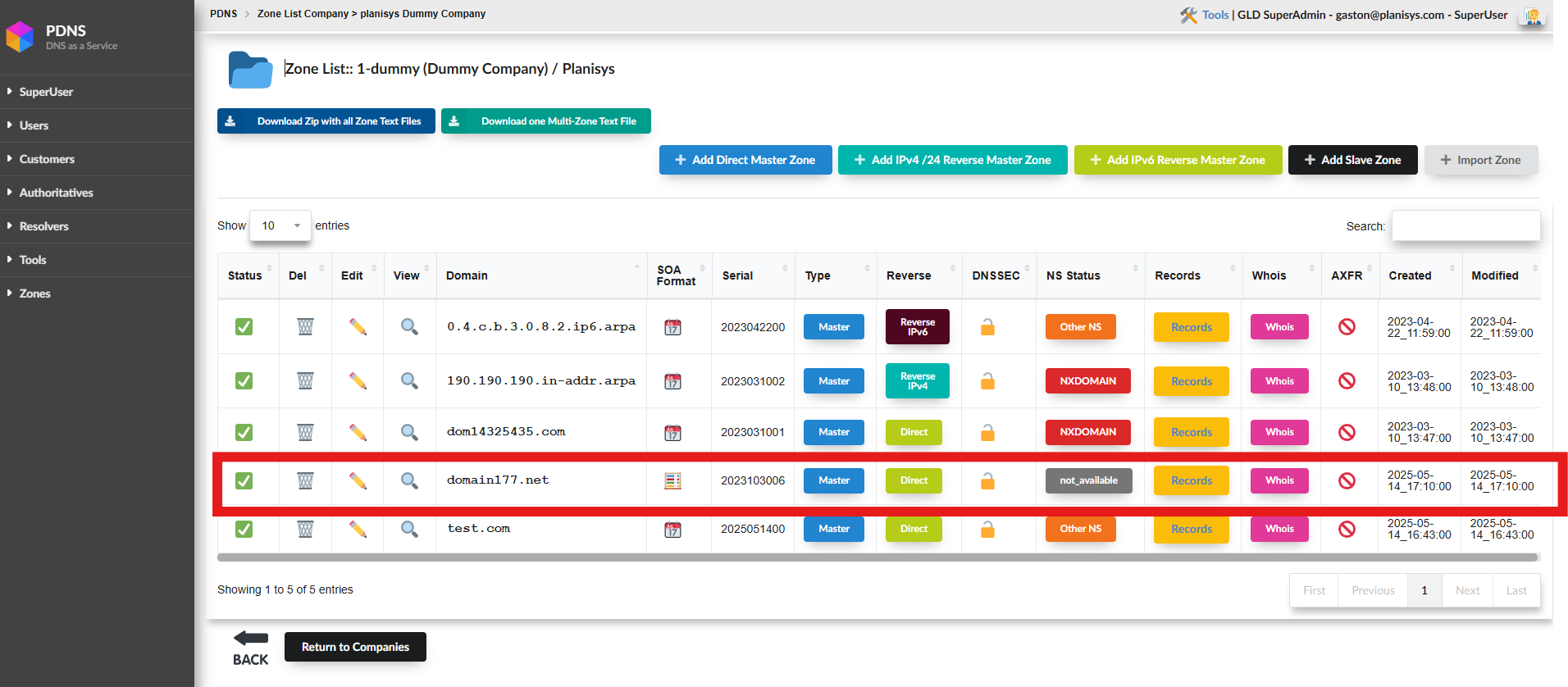
Recommendations
Ensure that all FQDNs end with a dot (.), such as domain177.net. or ghs.googlehosted.com.
Do not leave empty lines between records.
Follow logical order: SOA → NS → other RRs.